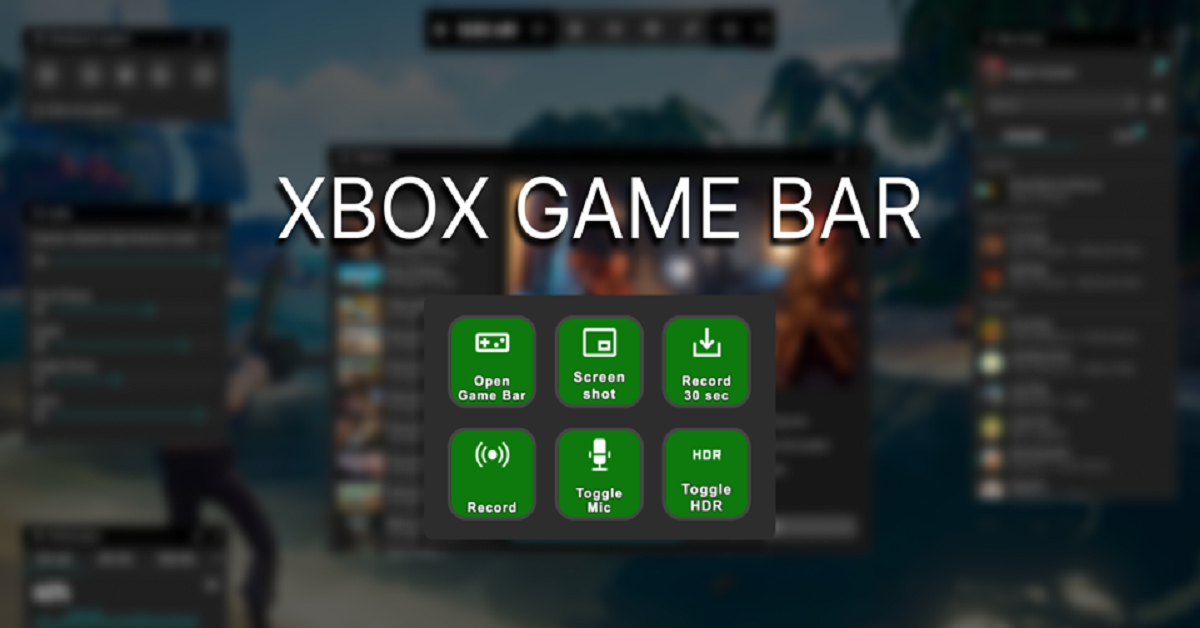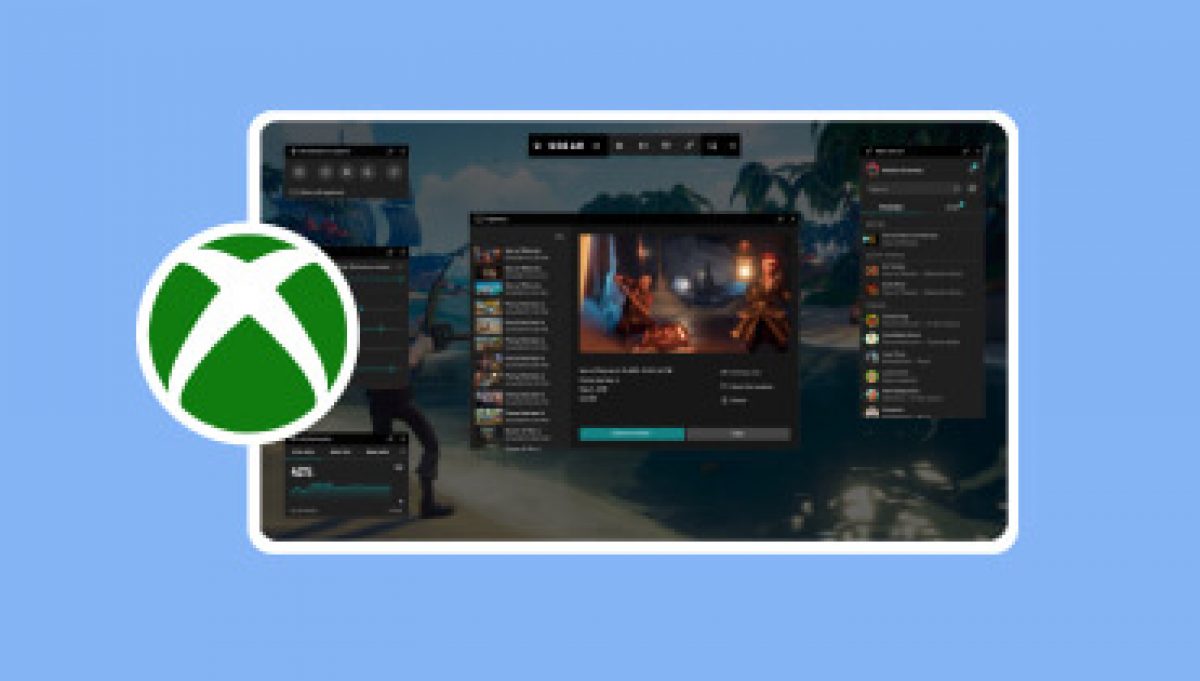Windows PC gamers who want to play games must have encountered the built-in Xbox Game Bar feature at least once. Xbox Game Bar serves Windows 10 and Windows 11 users with in-game capabilities to record videos, make screenshots while manage audio settings, and maintain video chat connections without game exit. The Game Bar gets its maximal impact from its easy-to-access keyboard shortcuts.
This article details all aspects regarding Xbox Game Bar shortcuts. This article evaluates beneficial Xbox Game Bar features while demonstrating usage methods alongside configuration strategies and the reasons behind their effectiveness in simplifying gameplay and work-related functions.
What Is Xbox Game Bar?
Through Windows, gamers have access to a gaming overlay called Xbox Game Bar. The Xbox Game Bar provides its functionality across Xbox games, along with all PC video games. A small menu appears upon pressing Win + G, which displays the system widgets.
- Performance monitor
- Audio controls
- Screen capture tools
- Xbox social and messaging
- Spotify integration
- FPS counter
And much more
A small command center function that becomes available at your fingertips at any time during use. And the best part? Custom Xbox Game Bar keys do not require your game to be active for you to use its features.
Why Use Shortcuts?
Shortcuts save time. The simple act of pressing buttons on your keyboard easily activates the screenshot function and starts video capture, and opens audio mixer controls.
Xbox Game Bar enables benefits for all players who want to stream games and create content through their platforms. Through the Xbox Game Bar shortcuts, you can perform multiple tasks beyond recording gameplay, regardless of whether recording gameplay or not.
- Quick screen captures for tutorials
- Adjusting audio while working
- Users can check their PC performance immediately
- Users can send messages to friends by skipping the need for launching additional applications.
Default Xbox Game Bar Shortcuts
Here’s a list of the most common and useful Xbox Game Bar shortcuts. These work right out of the box on most Windows systems.
| Action | Shortcut |
| Open Xbox Game Bar | Win + G |
| Take a screenshot | Win + Alt + PrtScn |
| Start/stop recording | Win + Alt + R |
| Record the last 30 seconds (Replay) | Win + Alt + G |
| Turn the microphone on/off during recording | Win + Alt + M |
| Start/stop broadcasting | Win + Alt + B |
| Show/hide recording timer | Win + Alt + T |
| Open audio settings | Win + G, then audio tab |
| Open the performance tab | Win + G, then the performance tab |
| Show Xbox Social tab | Win + G, then social tab |
| Show FPS counter | Win + G, then the performance tab |
Using the Game Bar: Step-by-Step
The following section demonstrates real-life uses of these keyboard shortcuts.
1. Open Game Bar
Just press Win + G. The overlay section floats above the display where you currently view content. The gameplay requires no interruption or game exit from your end.
2. Take a Screenshot
When you need to capture a highlight in your current game, then press Win + Alt + PrtScn. Press Win + Alt + PrtScn. The screenshot will appear in the following destination: This PC > Videos > Captures
This PC > Videos > Captures
3. Record Gameplay
You can begin game recording through the Win + Alt + R shortcut combination. You’ll see a small timer. Repressing the shortcut twice will halt the recording process. The video is saved automatically.
4. Record What Just Happened
Did something cool just happen? You can activate the Game Bar by using Win + Alt + G for a 30-second recording (using the configured duration). Perfect for highlight clips!
5. Audio Control
Open the Game Bar by pressing Win + G, after which select the Audio widget. The system allows users to customize audio levels for games and applications, along with microphone input, by themselves.
Customizing Shortcuts
The built-in shortcuts do not work for everyone, so users have options to customize them. You can change them.
Here’s how:
- You can open Game Bar by pressing the combination of Win + G.
- Open the settings window through the icon containing the gear symbol.
- Go to the Shortcuts section.
- Open Game Bar, then choose the shortcut you wish to edit.
- The new key combinations you want to establish can be selected from this menu.
Done! The system lets you restore default settings whenever necessary.
Where Are Your Captures Saved?
All screenshots, together with video recordings, will be stored in:
C:\Users[Your Name]\Videos\Captures
You can open the Xbox Game Bar Gallery widget through Win + G to view your files. After pressing Win + G, you can view clips in the Gallery by clicking on the option to share or delete them.
Pro Tips and Tricks
Xbox Game Bar offers several additional features to improve your user experience, which I will outline.
1. Use Background Recording
You can maintain automatic 30-second gameplay recording for your current game session using background recording. Turn on background recording.
- Users must access Settings through Gaming and then select Captures.
- Game Bar lets you turn on the recording feature by using the Toggle Record function.
- Players will no longer experience missed gaming opportunities through using this feature.
2. Add Spotify
To enjoy Spotify music during gameplay, you must connect it to Game Bar through its interface, which appears when pressing Win + G. Open the Win + G menu, then access Spotify through the applications list, followed by a login process.
3. Monitor System Performance
You can access system monitoring tools through the Performance widget to check CPU, GPU, RAM, and FPS data. The system status can be verified through this utility.
4. Message Friends on Xbox
Through the Xbox Social widget, you can view online friends and contact them or join multiplayer sessions regardless of playing on PC.
Xbox Game Bar Beyond Gaming
The Windows game-grooming software, Xbox Game Bar, works for multiple activities beyond gameplay.
- To demonstrate a topic, you can record your screen presentation while speaking simultaneously.
- Use video tutorials to display your screen activity for demonstrating program operation.
- Debugging processes require both screenshots and video documentation for recording errors and bugs.
- Users can manage application sounds without having to switch between windows.
- Xbox Game Bar serves multiple workflows due to its adaptable design.
Common Problems and Fixes
The Window 10 Game Bar shortcut functions occasionally fail to work. The following simple solutions resolve the matter:
1. Game Bar Not Opening?
Make sure it’s turned on:
Among the Windows menu, go to Settings > Gaming > Xbox Game Bar > Enable Game Bar
2. Recording Not Working?
Check your privacy settings:
Settings > Privacy > Microphone and Camera
Game Bar requires permission for its proper functionality.
3. Shortcut Conflicts?
The same shortcut can be used by another installed application.
The shortcut can be changed within Game Bar configuration options.
Conclusion
Xbox Game Bar hotkeys has straightforward yet strong commands that users can access. The Xbox Game Bar creates a user-friendly way to perform multiple tasks beyond gaming without requiring you to exit your current game. Xbox Game Bar shortcuts provide users who game or stream, or simply enjoy having shortcuts, a way to enhance their PC usage experience while adding entertainment value to their PC work.
And the best part? Xbox Game Bar hotkeys does not require you to install any additional software. All users already possess this feature in their PCs. Open Game Bar by pressing the Windows key followed by the G button.