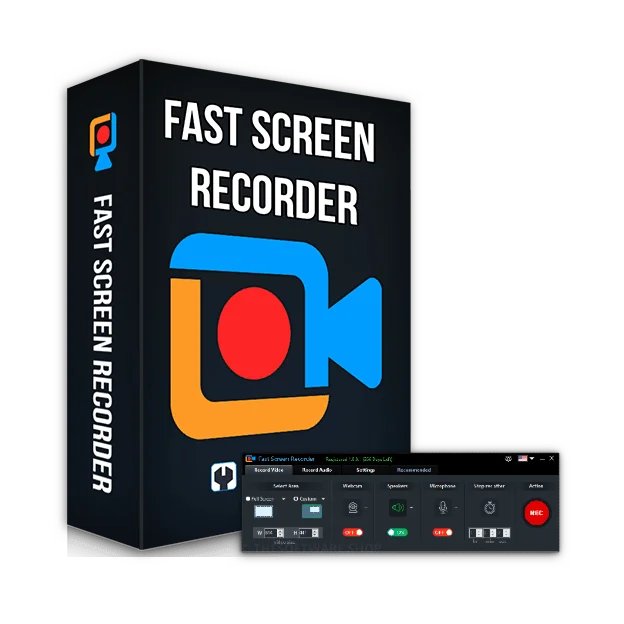If you’re a gamer in 2025 looking to record your gameplay without spending a dime, you’re in luck. The current market presents a myriad of free gaming-oriented screen recording utilities delivering premium-grade results along with very low impact on your system and comparable function sets to paid software. Your game recording experience gets exponentially better when you choose the right screen recording tool, regardless of your gameplay level.
This article explores the best free screen recorders for gaming, along with how to record gameplay for free.
Top Free Screen Recording Software for Gamers in 2025
Here is the list of some top screen recording software for gamers
1. OBS Studio
OBS Studio continues to be the leading software dedicated to gaming and streaming communities. The open-source platform operates on three different operating systems to let users do live mixing while capturing audio and video streams at once. The professional-grade ability of OBS Studio results from its customizable transition features and multiple audio source integration and its scene composition toolkit. Through X264 and NVENC encoding options the software lets users transmit content directly to Twitch and YouTube while maintaining high video quality at optimum performance.
Key Features:
- High-quality recording and streaming
- Customizable scenes and transitions
- Support for various plugins
- No watermarks or time limits
Pros:
- Highly customizable
- Active community support
- Regular updates
Cons:
- Steep learning curve for beginners
2. ShareX
With ShareX, users have access to powerful free Windows software that enables them to create captures and monitor their system activity. Multiple capture methods together with annotation tools present themselves to users through an interface that offers more than eighty different destination uploading routes. Although lacking video editing capabilities, power users find value in this tool because it provides automation options along with minimal system requirements.
Key Features:
- Users can handle three separate screen recording methods across total screen display or single app windows or selected portions of the screen.
- Annotation tools
- Automated workflows
- GIF creation
Pros:
- Completely free and open-source
- No watermarks or recording limits
- Highly customizable
Cons:
- New users encounter challenges while learning to use the Interface’s complex initial navigation structure.
- Lacks advanced video editing features
3. Nvidia ShadowPlay
Through Nvidia ShadowPlay, users can record gameplay using their GPU power, which operates through the GeForce Experience platform. People using Nvidia GTX 600 series graphics cards or more advanced models notice only a minor system performance reduction during gameplay recording sessions with this software. Through Nvidia ShadowPlay, users can record their gameplay in 4K resolution at 130 Mbps speed while enabling both instant replay functionality and live streaming.
Key Features:
- Hardware-accelerated recording
- Instant replay feature
- 4K recording at 130 Mbps
- Live streaming capabilities
Pros:
- Minimal performance impact
- Easy to use
- No watermarks
Cons:
- Screenify depends exclusively on Nvidia GPU hardware.
- Limited customization compared to OBS
4. Screenify by iMobie
As a free application, Screenify enables users to record their screens on both Windows and macOS operating systems. With Screenify, users can create 4K videos at 60fps through the application’s simple trimming functions, which provide multiple output options and real-time annotation tools along with a picture-in-picture feature to remove noise from recordings. Users can access all features without charge through Screenify, which maintains professional visual quality by removing advertisements from the interface and omitting watermarks from recorded files.
Key Features:
- 4K recording at 60fps
- Real-time annotations
- Noise reduction
- Picture-in-picture mode
Pros:
- No watermarks or ads
- User-friendly interface
- Supports multiple output formats
Cons:
- Limited advanced editing features
5. FlashBack Express
Users starting from novice to casual roles will find FlashBack Express provides easy yet dependable recording tools intended for entry-level and general usage. The software delivers professional-quality recordings with no embedded watermarks by enabling both screen recording and webcam capture, and audio capturing. The computer program suits novice users because of its easy-to-use interface, despite its minimal professional editing features in its toolset.
Key Features:
- Screen, webcam, and audio recording
- Basic editing (trim and cut)
- The system enables users to convert their recordings into three file formats: MP4, AVI, and WMV.
- No time limits
Pros:
- Easy to use
- No watermarks or recording limits
- Suitable for beginners
Cons:
- Limited editing features
- No advanced annotation tools
Comparative Overview
| Software | Watermark-Free | Max Resolution | Editing Tools | Ideal For |
| OBS Studio | Yes | 4K+ | Advanced | Streamers, Pros |
| ShareX | Yes | 4K | Limited | Power Users |
| Nvidia ShadowPlay | Yes | 4K | Basic | Nvidia GPU Users |
| Screenify | Yes | 4K @ 60fps | Basic | Casual Recorders |
| FlashBack Express | Yes | 1080p | Basic | Beginners |
Methods to capture gameplay videos for free
Your gameplay recording process can remain simple. Here’s a simple guide:
- Choose the Right Software: From the available free screen recorders, choose one that best matches your specific requirements and system capabilities.
- Install and Set Up: Download and install the software. Set all necessary configuration options, which include resolution and frame rate, with the chosen audio source selection.
- Start Recording: Start your game, then run your selected recording software as you proceed with video playback.
- Edit and Share: Use your chosen software editing capabilities to cut and add notes to your newly-recorded video. Publish your content on either YouTube or Twitch after recording.
Research and Statistics
TechRadar established OBS Studio as the number one free screen recording software for 2025 because users appreciate its versatile features across different platforms. Screenify, along with other emerging tools, demonstrates an expanding market need for basic recording solutions without advertisements.
Conclusion
Free screen recording tools for PC provide an abundance of options to gamers in 2025 who require diverse functionality and different skill levels. Strategies exist to fulfill the recording needs of both streaming professionals and casual gamers. Using proper software combined with best practices allows users to produce top-notch gameplay documentation while keeping their recording expenses at zero.